This demo assumes you've already logged in to cPanel's File Manager.
1) Select the file you want to copy. Let's select testfile.html.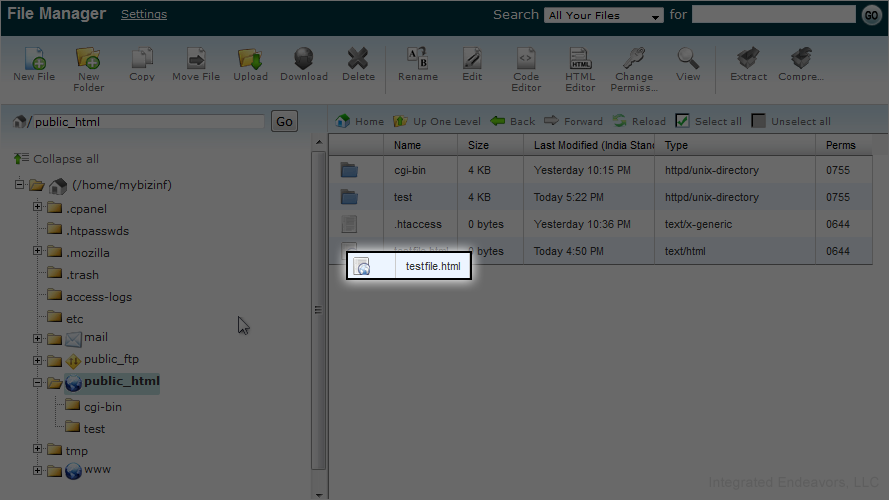
2) Click on Copy.
3) Please type the file destination, in this case, we will use the "test" folder.
4) Click on Copy File(s).
You have successfully copied the file. To check it, either double click on the "folder name" in the right margin...
5) Or just single click on the "folder name" in the left margin.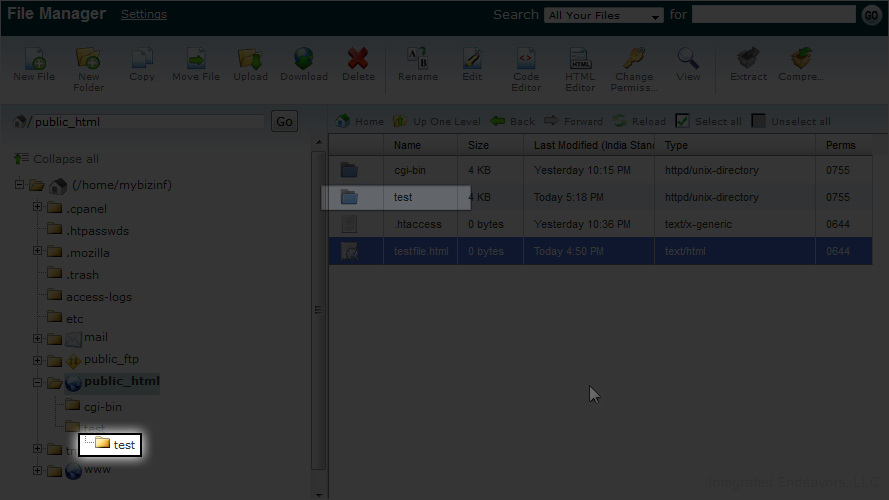
It's there. You have successfully copied the file.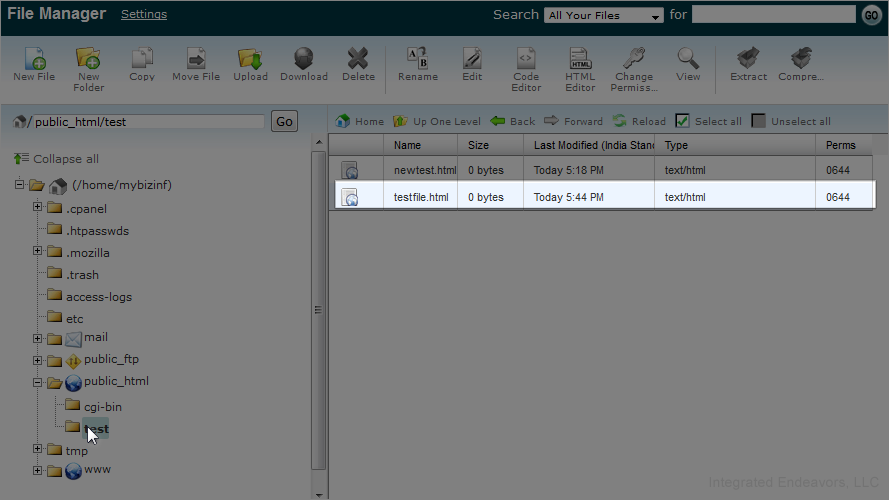
6) Now let's Move newtest.html to thepublic_html folder. Select newtest.html
7) Now click Move file.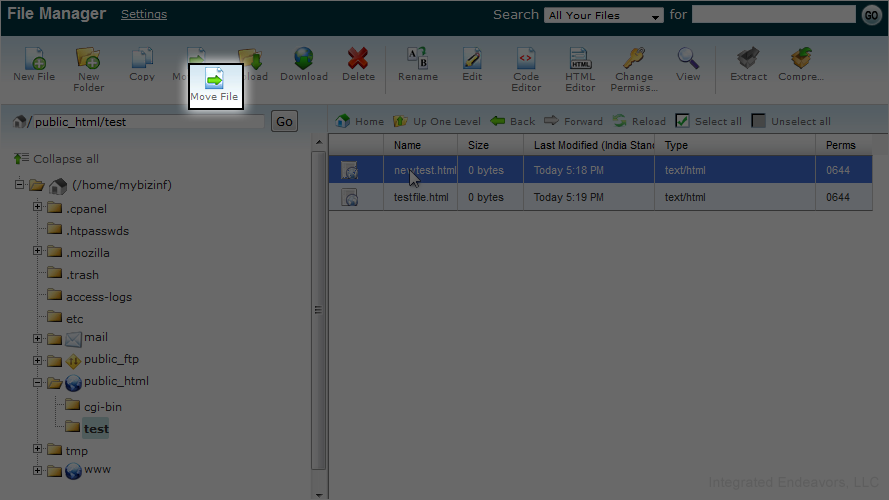
8) Make sure your path is public_html only. Now click on Move file(s).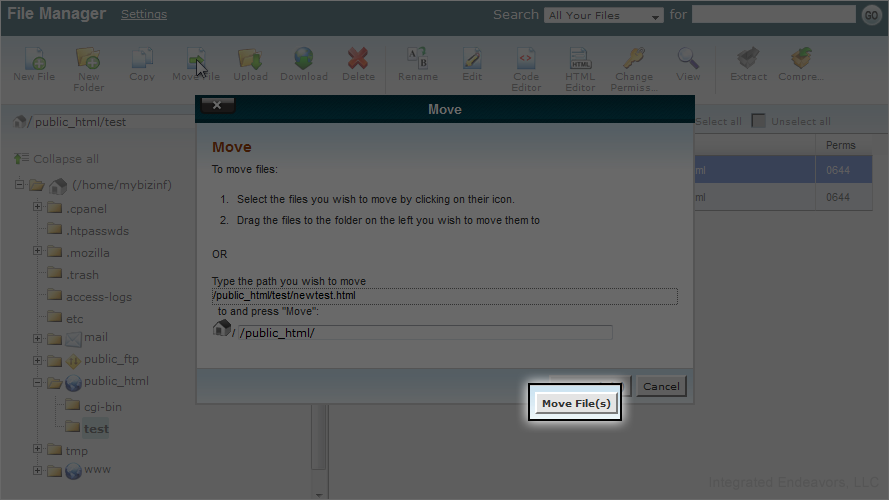
Notice that the newtest.html file is gone from this list.
9) To confirm that it has moved to public_html, click it in the left margin.
Congratulations, you have successfully moved the file.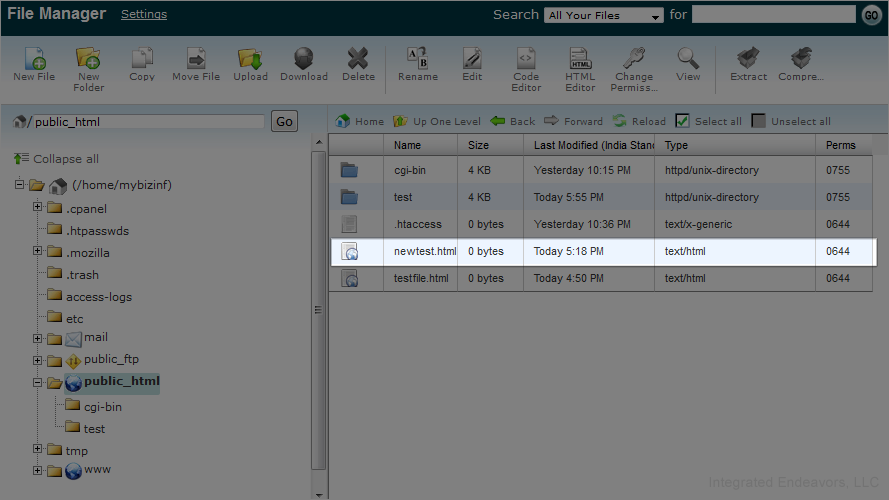
You can also copy multiple files by simply pressing the control key, selecting them and dragging the files to the destination folder in the right margin.
Or you can move a single file by just dragging it to the destination folder in the left margin.
This is the end of the tutorial. Now you know how to copy and move files in the File Manager.

