This demo assumes you've already logged in to cPanel's File Manager.
The cPanel File Manager has powerful features to manage your files. Let's check all of the features you can use in this web-based file manager.
1) You can create new files and new folders with these menu items.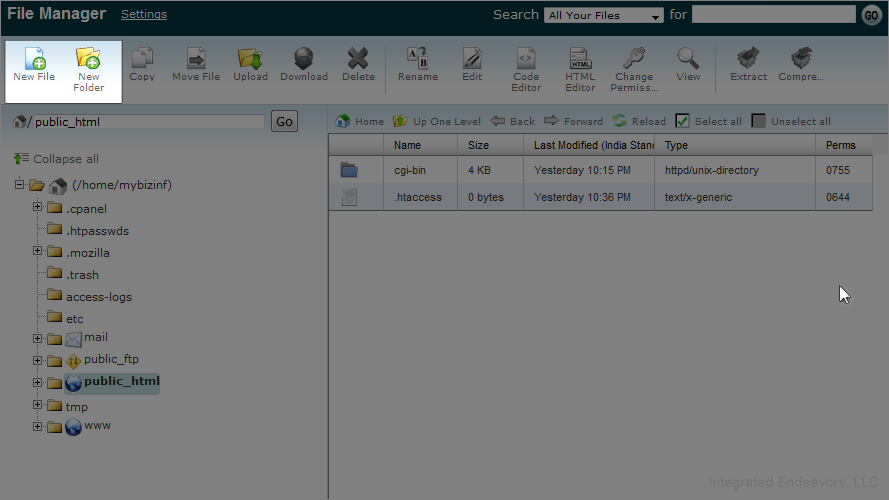
You can copy files and folders into the same or other folders. You can also move them easily.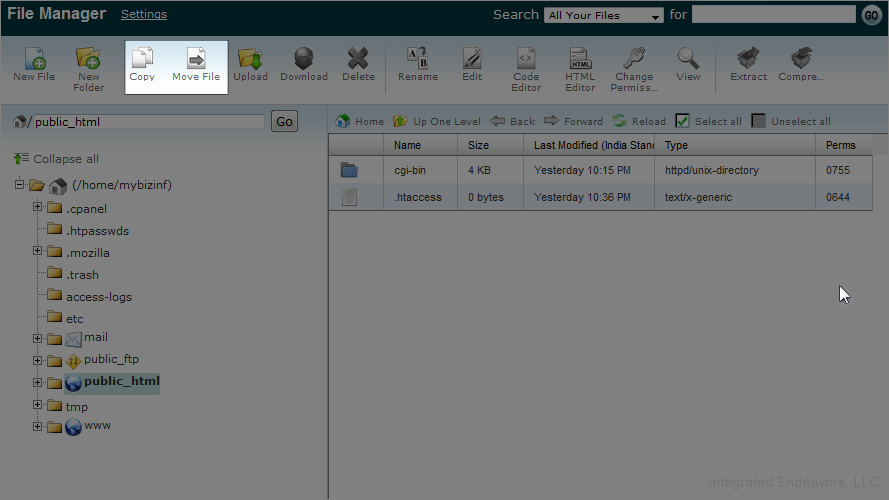
2) To delete files, simply click on Delete.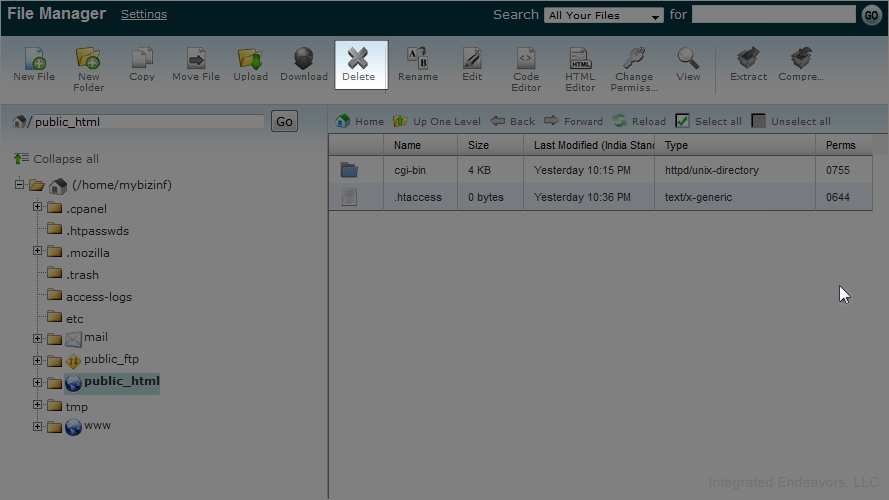
An FTP client is no longer needed to upload and download files and folders. You can simply do it via these buttons!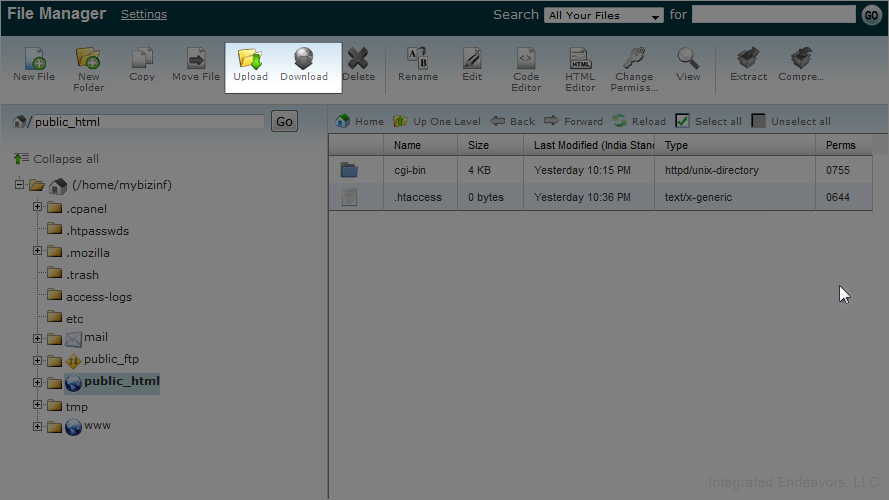
You can even edit text based files like HTML, PHP and text files with the help of these menu items! No need to use web page editors for small changes.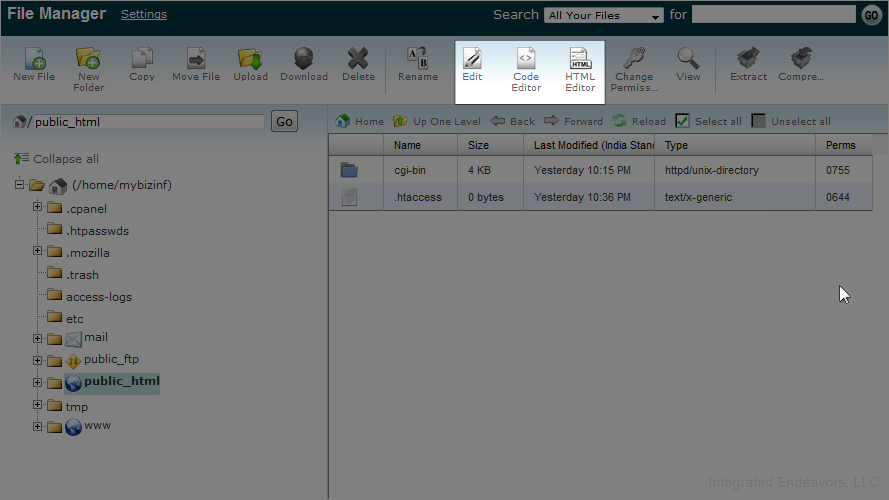
3) Some web based script installations will require you to change file and folder permissions, which you can do with this button.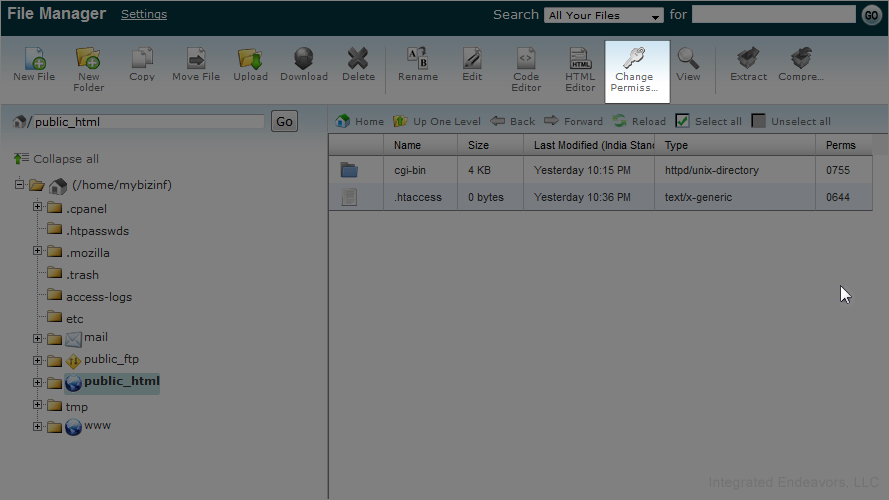
4) View files by clicking this button.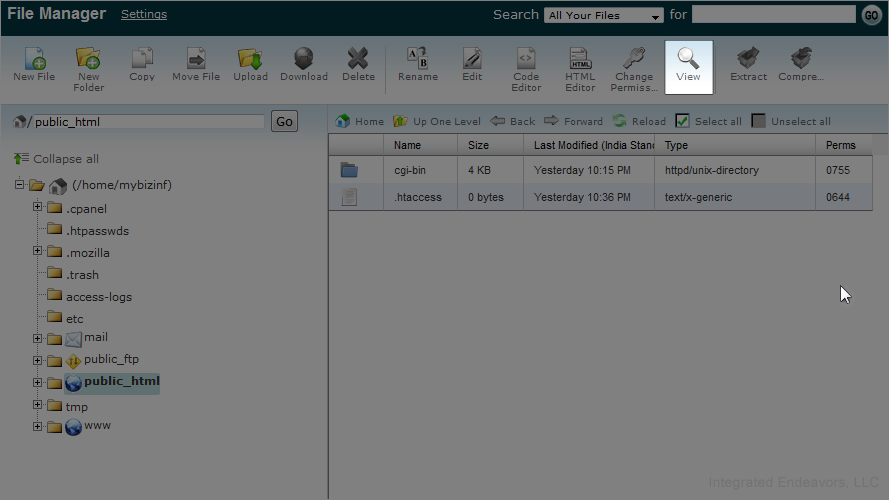
5) Have too many files to upload? Just compress it and upload it in a ZIP file and extract it with this button.
6) Too many files to download? Just compress it with this button.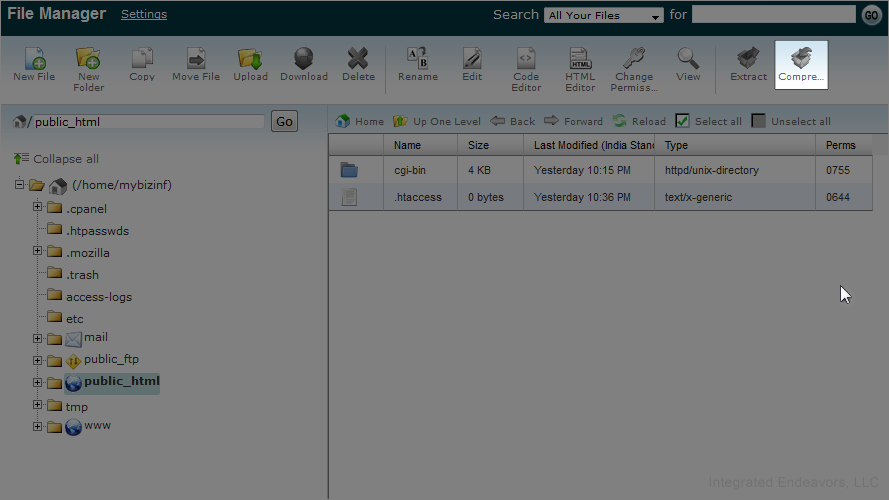
7) This area shows the file and folder structure of your website.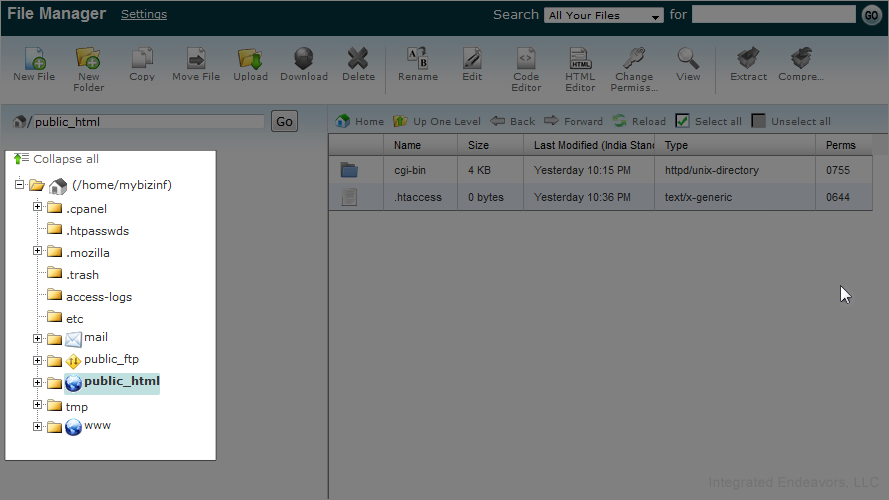
8) This area shows the contents of the selected file or folder (in this case, the public_html folder).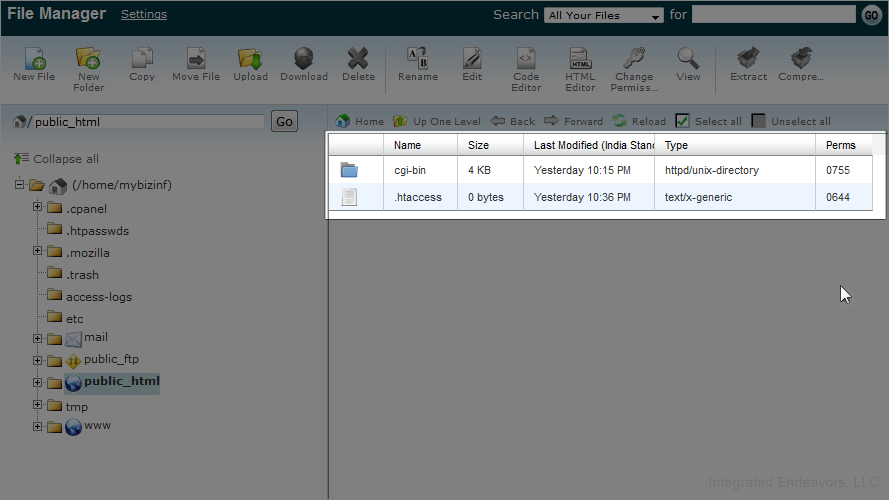
9) These navigation buttons let you go to other folders, reload file lists and select or deselect files and folders.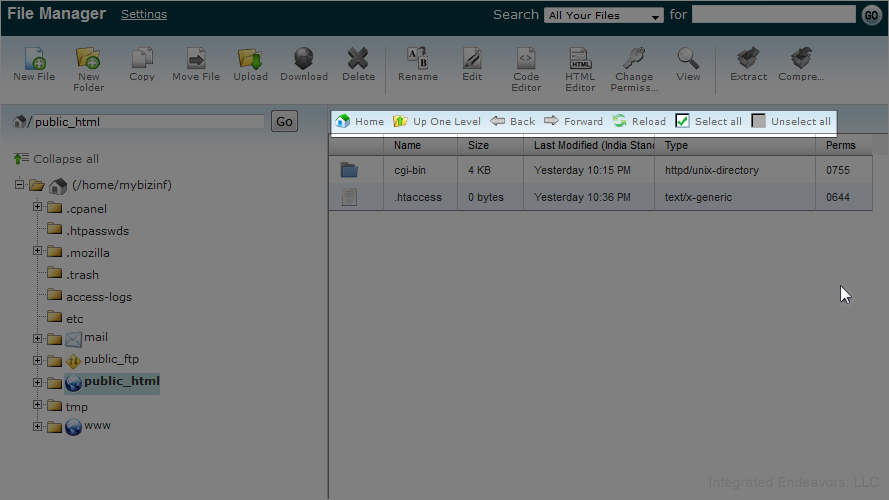
10) You can also search files here.
We will learn all these navigation items in detail in the next tutorials.
This is the end of the tutorial. Now you understand the menu items in File Manager.

