This demo assumes you've already logged in to cPanel's File Manager.
Let's first learn how to zip the files.
1) Select the files you want to compress by clicking on each file icon while holding the control key.
2) Click on "testfile.html", "newtest.html" and "Chrysanthemum.jpg" one by one.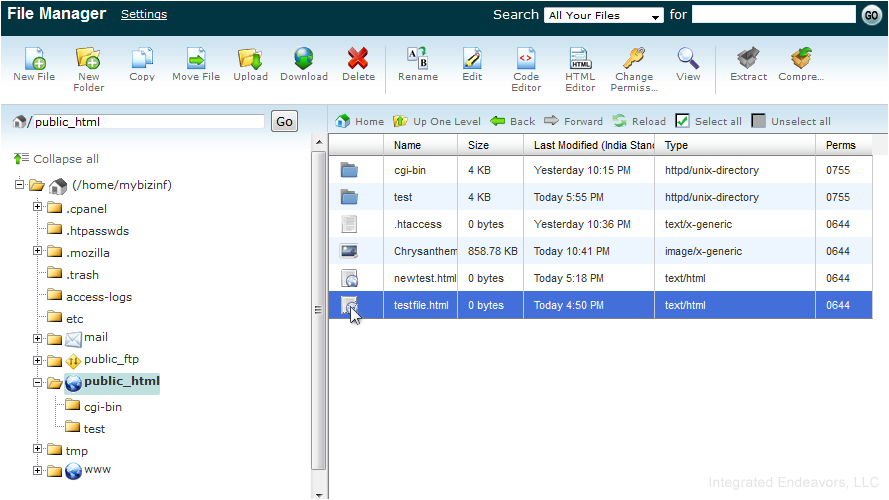
You have selected all of the files you want to compress.
3) If you want to select all files and sub folders in this folder, simply click Select all.
4) Now click Compress.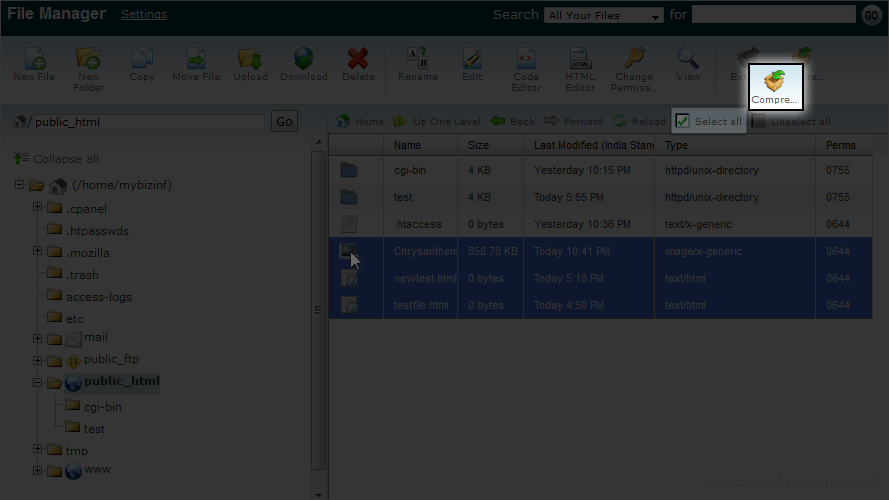
5) You will get a popup asking for a compression type. Let's choose Zip Archive.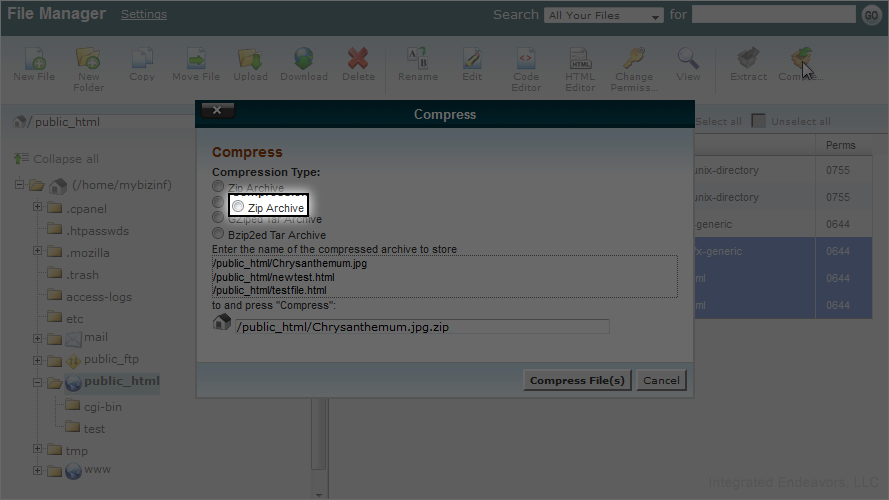
6) Click on Compress File(s) to continue.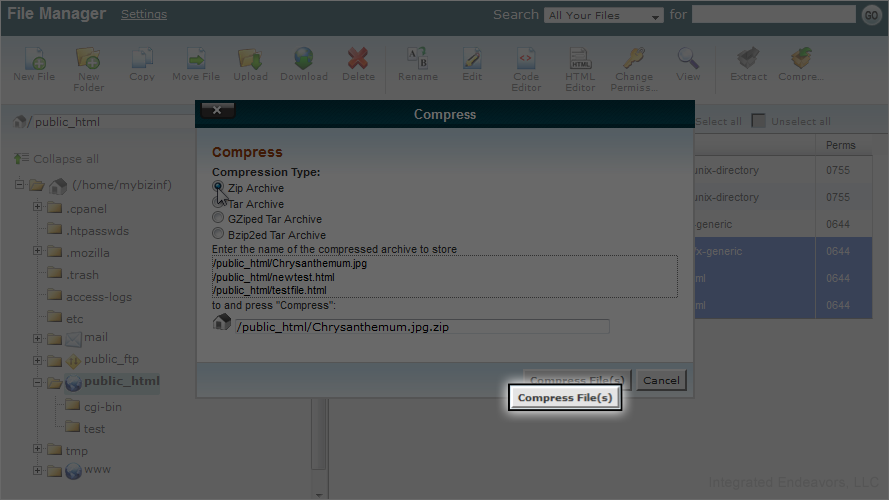
As soon as it has completed, you will get a progress window like this one.
7) Click Close to continue.
Your files have been successfully compressed!
8) Now let's learn how to extract a compressed file. Select the "Chrysanthemum.jpg.zip" file we just compressed.
9) Click on Extract.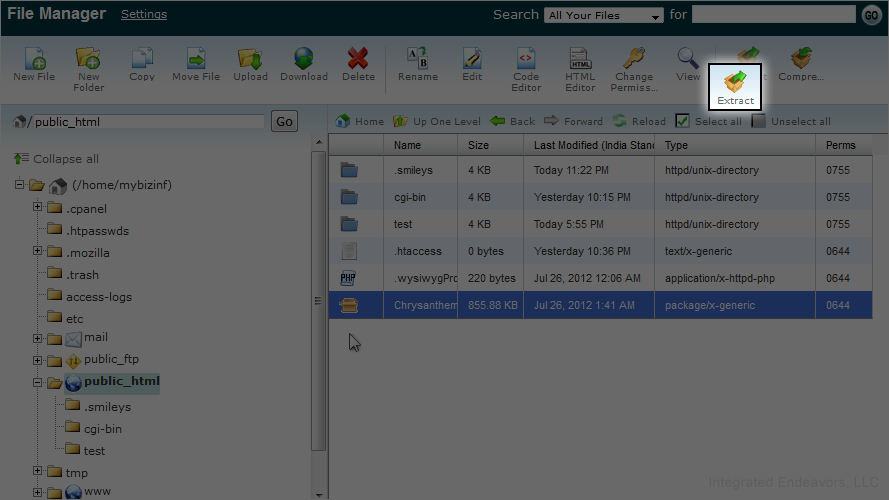
10) It will ask you where to extract the zip file. Just choose your destination and click Extract File(s).
11) Again, it will show yourprogress in a popup. Just click close to continue.
Congratulations! You have successfully extracted the files.
This is the end of the tutorial. Now you know how to zip and unzip files in File Manager.

