Outlook 2010 series
8. How to delete an email account in Outlook 2010
This tutorial assumes you've already launched Outlook 2010.
1) To delete or remove an email account from Outlook 2010, first click the "File" tab.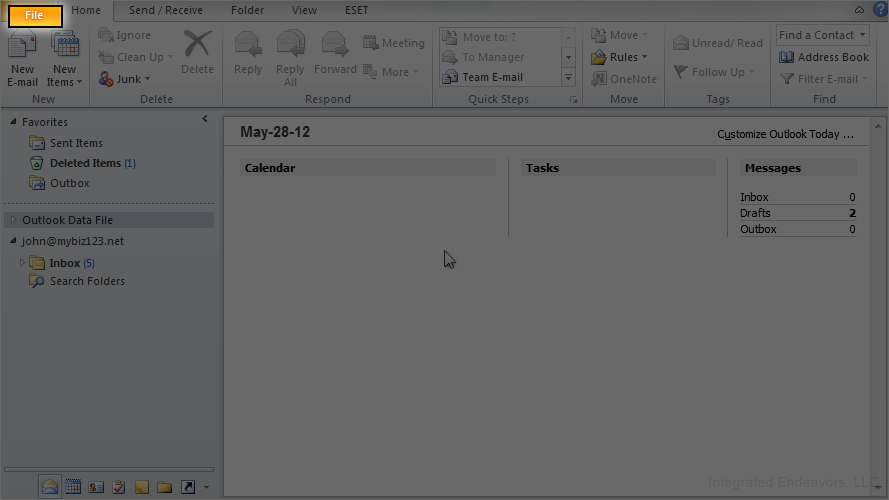
2) Then click the "Account Settings" button.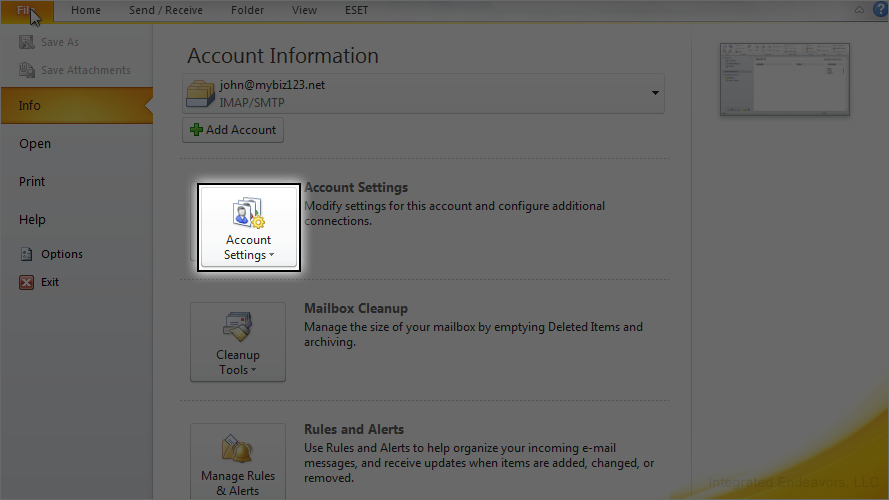
3) Click "Account Settings" here.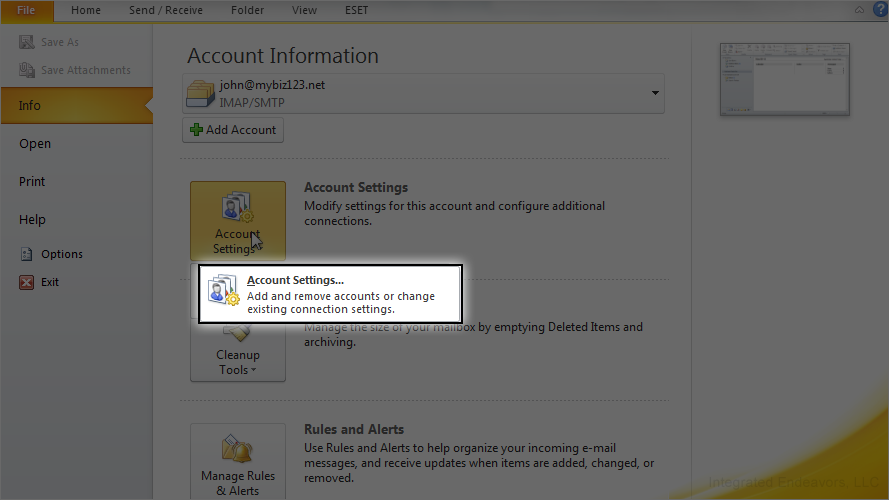
4) Highlight the account you want to delete.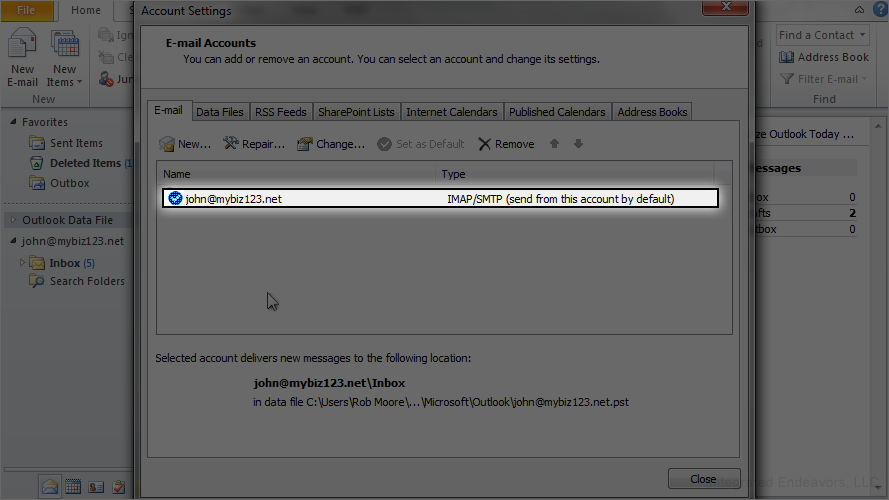
5) Then click "Remove".
6) Click "Yes" to confirm.
That's all there is to it!
Remember that removing an email account here does not delete the account from your hosting account... it simply means you can no longer use the account with Outlook 2010.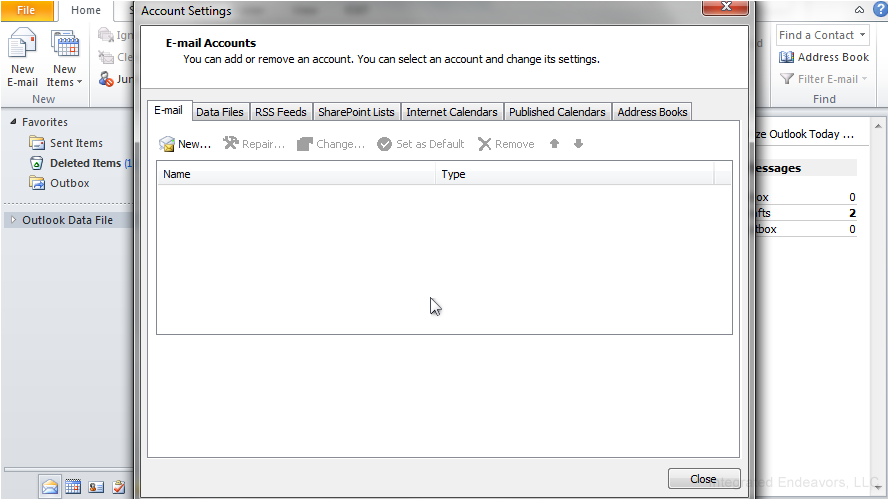
You can always re-configure your email account in Outlook 2010 again, as long as it still exists in your hosting account.
This is the end of the tutorial. You now know how to remove an email account from Outlook 2010.

